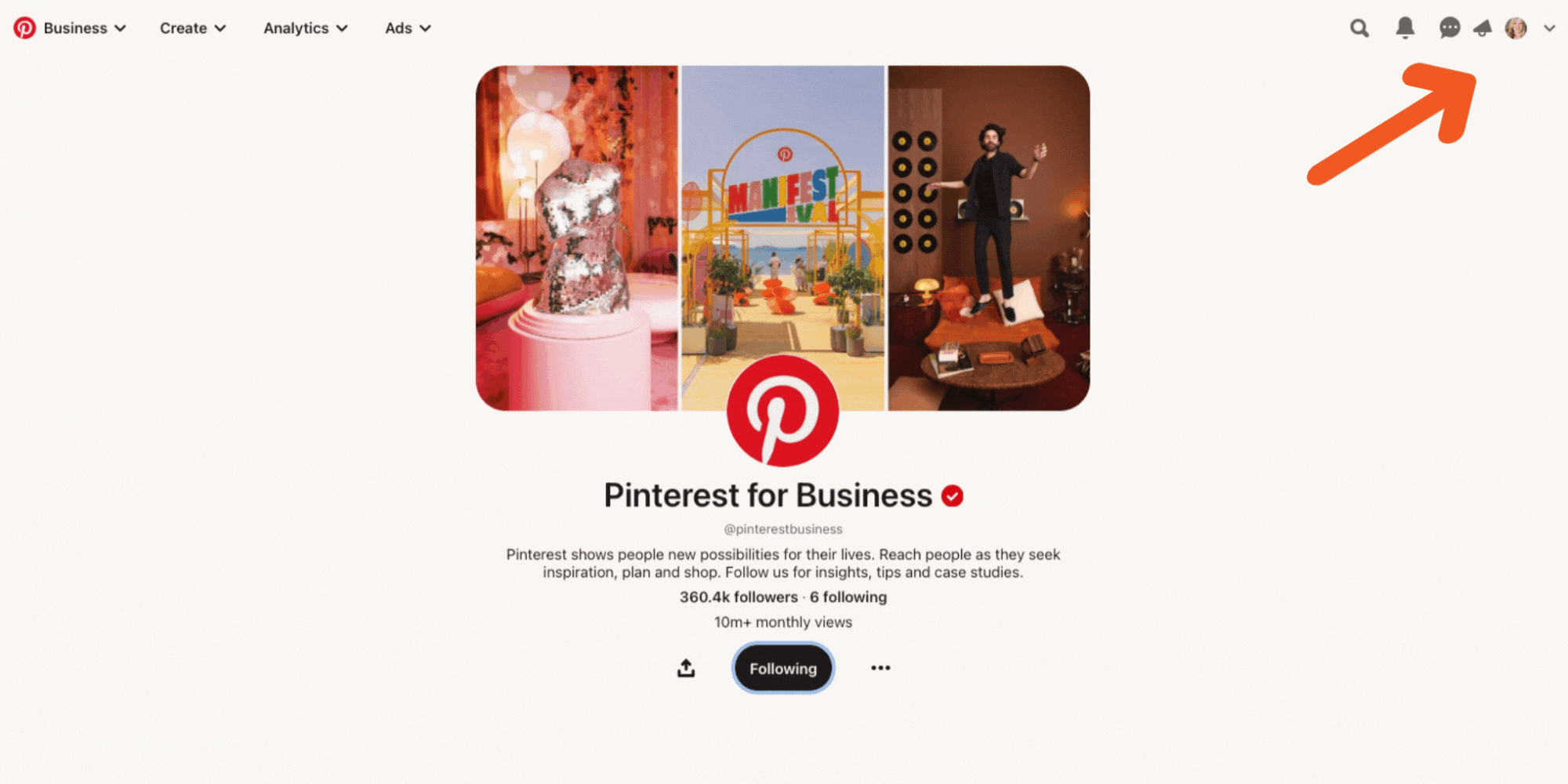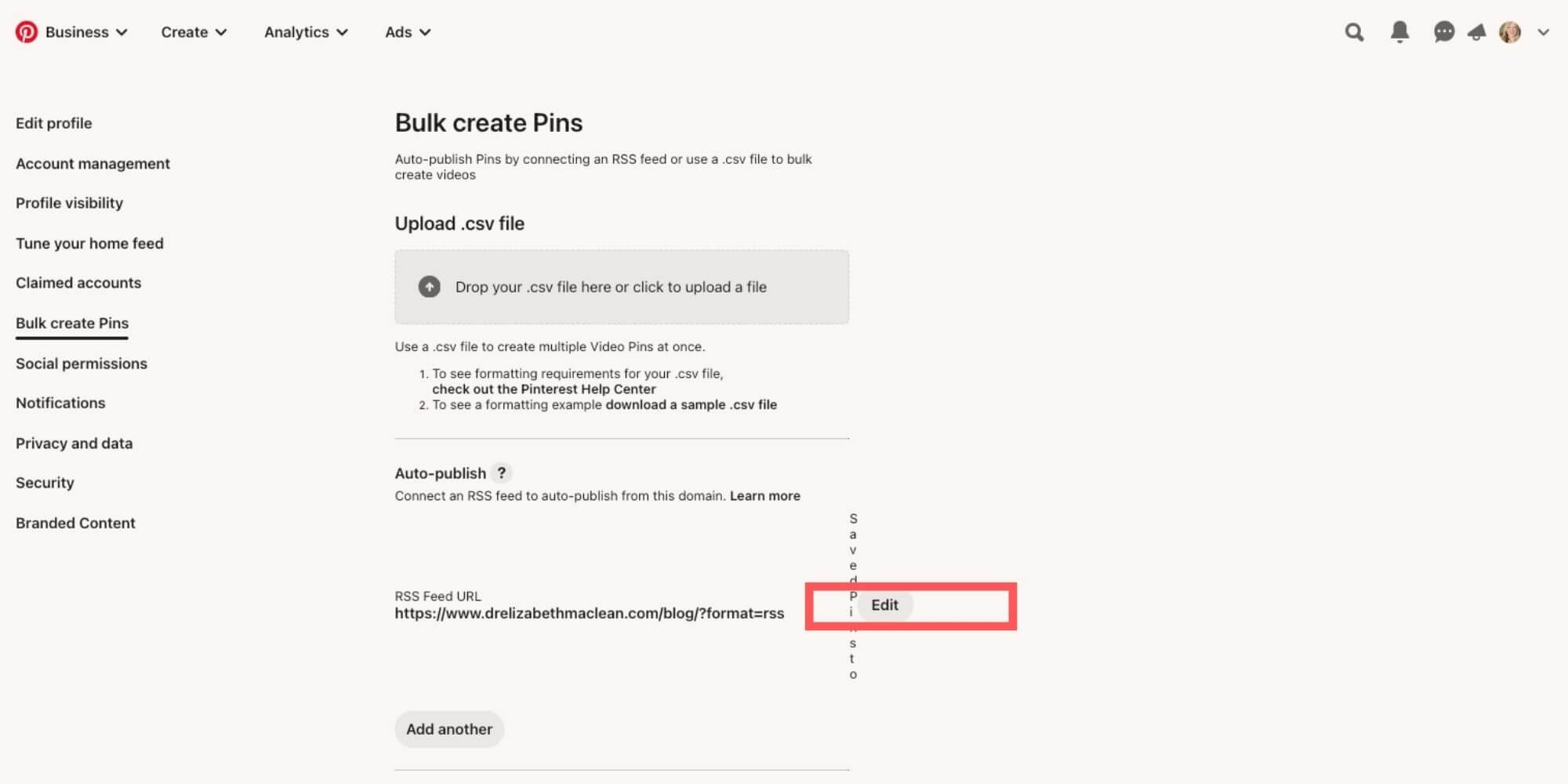Auto-publish Squarespace blog posts on Pinterest and grow your audience effortlessly
Blogging is a great way to share your ideas and expertise with the world, and with the help of social media, you can reach even more people. Pinterest is a popular visual search engine that can help you grow your blog's audience by providing a platform to showcase your content to millions of users. In this blog post, we'll explore how to automatically publish your Squarespace blog posts to your Pinterest feed by linking your site's RSS feed.
Before we get started, there are a few things I’d like to point out:
In order to make this work, you’ll need a Pinterest business account.
Your blog post cover images should, ideally, be formatted for Pinterest (use the recommended dimensions for pins).
Before you can start publishing your Squarespace blog posts to Pinterest, you need to verify your website on the platform. Verification helps Pinterest ensure that you are the owner of the website and helps you get access to analytics data. To verify your website, follow these steps: “claim” your website on Pinterest.
If you’re not sure if your site has been verified on Pinterest, here is how to check: go to your Pinterest profile and select "Settings" from the dropdown menu. Under Claimed Accounts, look for “Websites.” You should see your website's URL listed.
Step 1: Find your Squarespace site's Blog RSS feed
An RSS feed is a format used to publish frequently updated content such as blog posts. Squarespace automatically generates an RSS feed for your site, and here is how you can find it:
For example, if your site's URL is "https://www.example.com", look for the page slug that corresponds to your blog. For example, my site’s URL is https://www.drelizabethmaclean.com and my blog’s slug is /blog.
Since you’ll likely be using your own domain, this is what your RSS feed URL will look like:
https://www.yourdomain.com/pageslug?format=rss
If I follow those instructions, as an example, the RSS feed for my URL is "https://www.drelizabethmaclean.com/blog?format=RSS
Once you have your RSS feed URL, copy it to your clipboard.
Step 2: Connect your Squarespace site to Pinterest
Now that you have your RSS feed URL and your website is verified on Pinterest, it's time to connect the two. Follow these steps to connect your Squarespace site to Pinterest:
Log in to your Pinterest account and click on your profile in the top right corner of the screen.
2. Click on “Settings.”
3. Scroll down and select "Bulk Create Pins" from the dropdown menu.
4. Next, you’ll see the following option: “Auto-publish. Connect an RSS feed to auto-publish from this domain.” Click on “Edit.”
5. Paste or type your Squarespace site's RSS feed URL into the "Website" field.
6. Next, you’ll see “Save pins to” and a dropdown list of your Pinterest boards. Select the Pinterest board you want your blog post pins to be saved to (in the example below pins will be saved to “Creative Business Tips.”
7. Click “Save.” You should see a message pop-up that says “RSS feed saved/updated.”
By default, Pinterest will publish new pins to your feed automatically as soon as they are detected in your Squarespace site's RSS feed. However, you can customize your publishing settings to meet your needs.
And that's it! With these simple steps, you can automatically publish your Squarespace blog posts to your Pinterest feed, saving time and expanding your blog's reach. Happy pinning!
Let me know below where to find you on Pinterest in the comments below. You can find me here!